Warning: Undefined array key "https://www.mobinfo.net/news/" in /home/techwknj/mobinfo.net/wp-content/plugins/wpa-seo-auto-linker/wpa-seo-auto-linker.php on line 192
Here, this guide for Check Traffic to Work or Home and what the traffic looks like to home or work any time using the Google app on your Android phone, follow below few steps.
Check Traffic to Work or Home Using Android
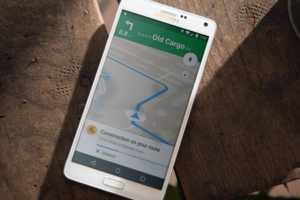
Now see below steps and after step by step follow these steps in your Android phone and you very easy check Traffic to work or home.
Step 1: Open the Google app.
Step 2: Select the Menu Button icon located at the upper-left corner.
Step 3: Now Select Customize.
Step 4: Click Home icon after then type the address to your home.
Step 5: Tap “OK”.
Step 6: Tap the Briefcase icon after then type the address to your work.
Step 7: Tap “OK”.
Step 8: Open the Google Maps app after search for Home or Work.
Step 9: Select the navigation arrow to go into navigation mode.
Step 10: Enter a starting point Traffic to Work or Home.
Step 11: Select the “Menu” button at the upper-right corner and after then choose “All traffic“.
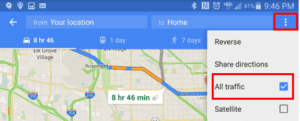
Step 12: Now some color to indicate the traffic level on them like Green = Light traffic and Orange = Moderate traffic and last Red = Congested.
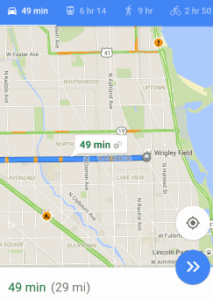
Check Traffic to Work or Home Using PC
Step 1: Open Google Maps.
Step 2: Now Search Google Maps field and type Work.
Step 3: If you not set your work location before you will be prompted to enter your work address.
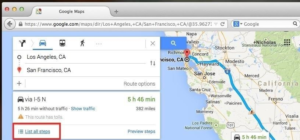
Step 4: Now Search Google Maps field, type Home.
Step 5: If you Not set your home location before and you will be prompted to enter your work address.
Step 6: Now see traffic on any map, select Menu > Traffic.
Now Completed guide for How to Check Traffic to Work or Home and read above guide very helpful for Check Traffic to Work or Home using Smartphone and PC.































