Looking for how to connect Xbox one controller to android, iOS and PC?, then here I will show you the best tricky ways that immensely help you.
Xbox one controller is one of the most popular gaming consoles for Xbox one games. If you have newly purchased Xbox one, then you finding of how to connect and how to use it? Do not worry; here I will show you the Xbox one controller which is how to connect your different devices, and you can easy to enjoy the game. And also to the gamers have to require the many ways for the easy to play our game. So now I talk to about it.
Connect Xbox One Controller:
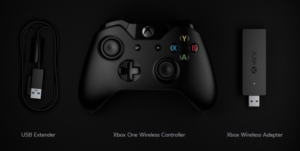
Microsoft’s exchange to Bluetooth Xbox One controllers is more range of console. Also to they have an improved range with its new Xbox One S console. Now the new Xbox One has an advanced and slick version of that design. So when Microsoft announced that shiny latest changes of the Xbox One controller would not only let you choose your colors and impression Moto Maker-style but also it includes a Bluetooth connection for natural dongle-free pairing with PCs, I couldn’t help but get very thrilled. Now it Might be Android gamers finally gain access to the best Xbox controller around without any USB treat or root-enabled work-around?
Well be a using Xbox 360 controller it’s a most popular controller used by pc. The standers gamer to well to use it and connect to the USB connection to our Pc and it can be used to Android devices, so no additional configuration to require.
The new Bluetooth-equipped revision of the Xbox One controller can pair with Android devices reasonably quickly, but that’s where the good news ends. While the controller works fine for PCs thanks to years of consistency in that particular market, the execution apparently just isn’t intended for any other platform.
In June 2016, Microsoft rebranded its Smart Glass “second screen” app for Android and iOS in as the “Xbox” App. The new app has to redesign the modern Xbox one interface. Let’s check out How to connect Xbox one controller to android, iOS and Windows PC or Mac.
How to Connect Xbox Controller to iPhone or iPad:
Now Apple’s OS supported devices to OS 7 or more the iPhone and iPad devices. Apple added standardized gamepad controller support for iPhone, iPad, and iPod Touches.
Controllers developed and certified with Apple’s MFi (Made For iPhone/iPad) certification will work with games that have implemented MFi controller support. This is just like how Apple certifies other iPhone/iPad accessories, like Lightning cables.
Some of these controllers include a mount that locks your iPhone in place, allowing you to use the iPhone as a portable game console, holding the controller in your hands. Some MFi controllers use a physical connection, so you’ll have to plug them into the Lightning port on your iPhone or iPad. However, most MFi controllers pair wirelessly via Bluetooth, like a Bluetooth headset or keyboard. Let’s See how to connect Xbox one controller to your iPhone or iPad.
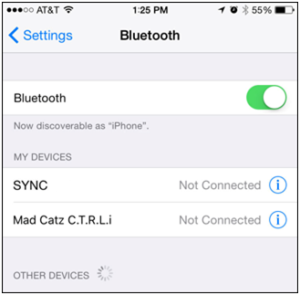
Step 1: Just Set-up your controller into pairing mode.
Step 2: Now, Turn on Xbox Wireless Controller by pressing the Xbox button.
Step 3: Open the Settings app on your iPhone or iPad, and Tap On Bluetooth.
Step 4: Select your Controller to pair it with your device.
Note: if you have to purchase to the game for your iPhone so first you have to check controller supported device.
If you’ve jailbroken it, you can also try installing the “Controllers for All” Cydia tweak. It will allow non-MFi controllers like Sony’s PlayStation 4 controller to function as MFi-enabled controllers.
How To Connect Xbox Controller to Android

Step 1: Turn on your Xbox Wireless Controller by pressing the Xbox button.

If you have wireless Bluetooth controller, you can pair with the android devices to put it in pairing mode.
Step 2: After, turn on your Smartphone and open the Bluetooth option in setting app.
Step 3: Now Enable Bluetooth toggle, now you can see the list of pairing devices.
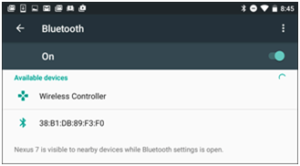
Step 4: Finally, Pair with your Xbox one controller.
And now you have successfully connected with your Xbox one controller via Bluetooth, now open any game and start to play.
If you have a USB OTG cable–the OTG stands for “on-the-go”–you can use it to connect a standard wired Xbox 360 controller to an Android tablet, too. You can purchase these cables for just a few bucks on Amazon and elsewhere. This same type of cable will also allow you to use other USB devices, such as USB storage drives, with your Smartphone or tablet.
How to connect xbox one controller to pc(Windows)
Let’s see the simple steps about How to pair a Bluetooth Xbox controller with your Windows PC,
- First off, open the Start Menu on Xbox One.
- Go to the Settings.
- Click on Devices.
- Click on Bluetooth. Your computer will start scanning for nearby Bluetooth devices.
- Press and hold the Xbox button on your controller to turn it on.
- Hold the pairing button on your controller. It can be found at the top of the Xbox One controller next to the USB port. After a short time, the controller will appear in the available Bluetooth devices on your computer.
- Click on Pair. Your computer will pair with the controller, and you’ll be ready to go.
If you don’t have the Xbox One controller with Bluetooth, you can purchase the Xbox Wireless Adapter that’s compatible with any Windows 10 device and the standard Xbox One controller. Here’s how to pair?
- Plug the Xbox Wireless Adapter USB dongle into your PC. It should automatically download and install the necessary drivers.
- Press and hold the Xbox button on your controller to turn it on.
- Hold the pairing button on your controller. It can be found at the top of the Xbox One controller next to the USB port.
- Hold the pairing button on the USB adapter (it is located on the upper side of the dongle). The adapter’s lights should flash and then turn solid, pairing the controller to your PC.
How To Connect Xbox One Controller To Mac
Looking for the connect an Xbox One controller to your Mac? So let’s follow the steps.
- First, you have to Go to GitHub and download the most recent version of 360Controller (it supports both Xbox One and Xbox 360 controllers, don’t worry!).
- An open the.DMG file you downloaded and run the 360Controller installation package.
- Follow the on-screen instructions to install 360Controller. It’s worth noting that the installation requires a Mac restart, so make sure your files are saved before installing.
- Once the Mac has restarted, head to System Preferences (Apple menu > System Preferences) and select Xbox 360 Controllers – it should be a new icon at the bottom of the list.
- Plug in your Xbox One controller and tweak the button mapping as desired.
- Once you’ve tweaked the mapping settings, save your preferences and close the System Preferences window. Now, directly load up your favorite controller-supported Mac game and enjoy!
Now, load up your favorite controller-supported Mac game and enjoy!
Hope now you get an idea of how to connect xbox one controller to pc (windows and mac) ,android and iphone. If you have any other idea then please share with us in comment.































