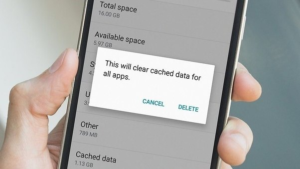Here, many users say to one question to what Cached Data is and how to clear Cached Data and make and receive calls and phone connect to the internet use cached data in one form or another.
What Is Cached Data?
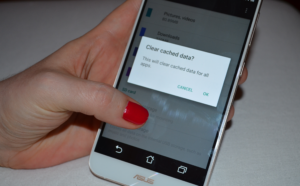
Here simple meaning for what is cached data and you visit a place for the first time and after decide to this same visit other time fast that is cached data. Device visits a website or uses an app and certain data is stored in the form of cache in the device memory and after Next time when the device accesses the same web site and cached data that was stored when the website was visited the first time that called Cached Data.
How to Clear Cached Data on Android Device
Clear Cached Data on Android Device is related to the system and the system files so that your Android phone and the steps for clearing the cache partition see below guide.
How to Clear Cached Data on Android KitKat Version
Step 1: Switch off your Android KitKat device.
Step 2: Press and hold the Volume Down button.
Step 3: Press the Power key.
Step 4: Continue to press the Volume Down key.
Step 5: After Recovery by using the Volume down key.
Step 6: After use your Power key to confirm.
Step 7: See a triangle icon and after press the Volume Up key and the Power key.
Step 8: Use the Volume Down key to highlight Wipe Cache Partition and use your Power key to confirm your selection.
Step 9: After cache partition has been deleted after use your Power key to choose the option Reboot System Now.
Step 10: Done.
How to Clear Cached Data on Android Marshmallow Version
Step 1: Switch off your Android Marshmallow.
Step 2: Press and hold the Power and Volume button.
Step 3: help of the Volume keys and use the Power key to confirm your selection.
Step 4: When the screen shows the Android bot on then press the power and volume key together just once and you will be on the Recovery menu.
Step 5: Use the Volume keys once again to highlight Wipe Cache Partition.
Step 6: Use the Power key to select the highlighted option.
Step 7: Cache has been deleted.
How to Clear All Apps Cached Data for android
Step 1: Go to Settings menu.
Step 2: Now, pulling down the notification shade and tapping on the gear icon on the top.
Step 2: See for storage and tap on.
Step 3: After tap on Cached Data.
Step 4: Pop-up screen which will ask for confirmation.
Step 5: Tap on OK.
Now, completed guide for what is Cached Data? And solve your problem like what is cached data see above guide very helpful for you.