Project64 is one of the best emulator for android and windows platform. The Project64 is currently working on your windows and android device for only gaming propose.
The Project64 has recently released this as a public beta version, which means it is a work in progress. This has very limited testing and I am sure there is a lot of issues that need to be fixed up. This is an actively developed emulator so more to come.
It hasn’t included games with this download. Dump your own real N64 games, or simply play free homebrew games, which are available online. You want to put those games on your SD card / USB storage to be able to play.
- Project64 is specially built for the best emulator Nintendo 64.
- It is very easy to use and emulates an impressive number of commercial rooms.
- It uses a plugin system to manage video, sound, and controls (the plugins provided are some of the best).
- You will be able to use these plugins with other Nintendo 64 emulators to improve the emulation of some roms.
Download Project 64 Emulator for Nintendo 64 (N64) on Windows Pc and android
How to Use a USB Controller With Project64
Step 1: Plugging in Your Controller
If you have a wireless Xbox 360 controller, you need to get a receiver. Here is an Amazon link for people in the: http://amzn.to/2AKjGTV If you have one, plug it into a USB port on your computer.
If you have a wired 360/One/ Another controller, just plug it into a USB port in your computer.
If you have a wireless Xbox One controller, you will see a micro USB port at the top center of the controller. Get a cable like this (another Amazon link: http://amzn.to/2zdOs4U) but chances are you will have one lying around somewhere (at my house we have like 20). Connect the smaller port to the controller and the normal USB port in your computer. Note that some Xbox One controllers come with a micro USB lead.
Step 2: Setting It Up.
https://youtu.be/XfJF5_Rzkvw
Okay, now that you have your controller plugged in, it’s time to set it up with Project64. At the top of the Project64 game selection window, go to Options > Configure Controller Plugin. Give it a minute to load, and a box should show up. Click on the buttons in the window and press the same buttons on your controller. Check out the video to see what I mean. Then click OK.
Step 3: Play Your Game!
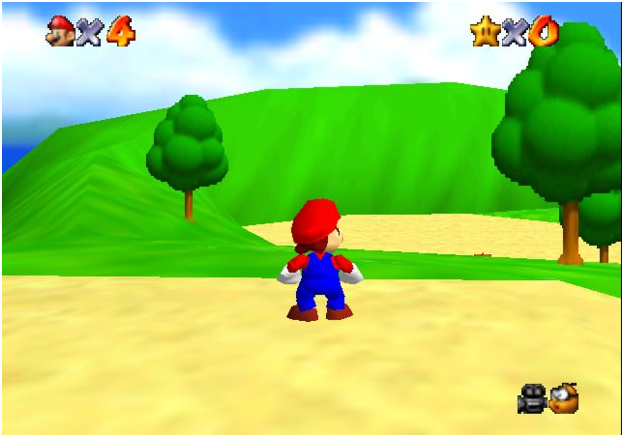
There you go! You can now play your Project64 games with your USB controller! It worked great for me!Comment saying if it worked for you and if there is anything you would like me to make a new mobinfo!
How to Play N64 Games on Your PC Using Project64
Hey guys! Today I will show you how to play any N64 video game in the world on your PC! This uses an emulator called Project64. Anyways, off to the start? Come on, then!
Step 1: Downloading Project64
Download From Google Play Store
Step 2: Adding Games
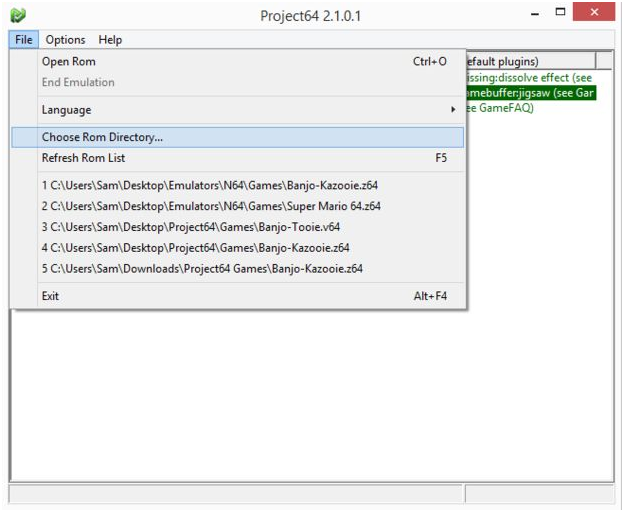
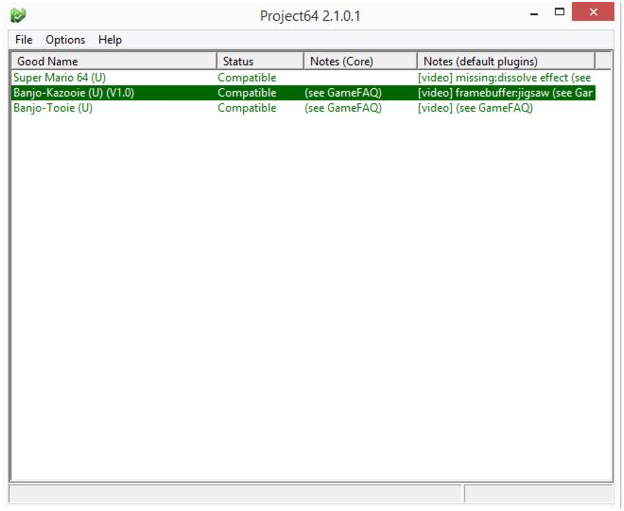
So, now you actually add games! Goto http://www.coolrom.com/roms/n64/all/ and choose any game you want! Download it and create a folder wherever you want. Then go to Project64 and select “File”. Then “Choose rom directory” and select your folder. Put your downloaded game into that folder, and it should appear in your games list!
Step 3: Playing the Games!
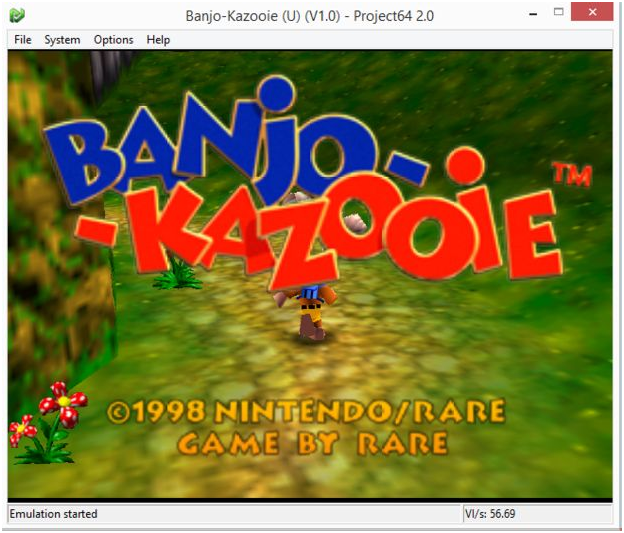
Double-click the game in your list you want to play and hey-presto! You are playing an N64 game on your PC! There is one more little instruction for this!
Step 4: You Little Cheater!
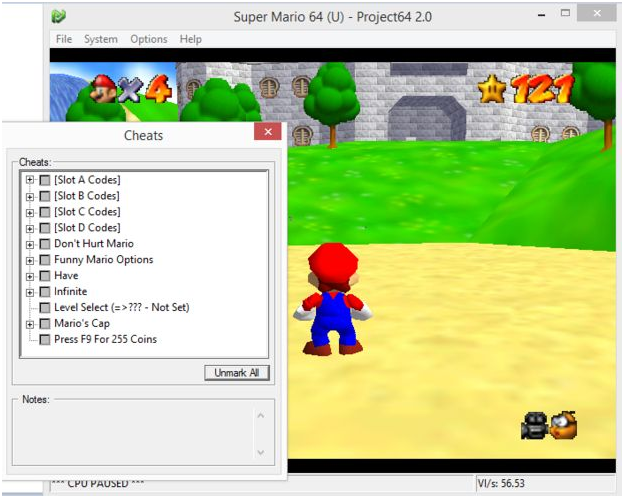
While you are playing games, you can enable cheats! During the game, press Ctrl+C. Then a cheats menu will come up! Enable all the ones you want and play with them! Hope you like running about, you little cheater!
Hey guys! Now you can play N64 games ever you want without even having to have an actual N64! See you later!
You can also check best android emulator and other tech information.































